Are you a new Ubuntu user and don’t know how to uninstall programs from the Ubuntu operating system? well, if so then after going through this tutorial you will be able to remove programs from Ubuntu using both the command line interface (Terminal) and graphical user interface (software manager).
Let’s learn how to uninstall software in Ubuntu.
Before we proceed ahead you should know-
To uninstall or Install software from your Ubuntu system, you need to have administrative privileges.
You may think what is an administrative privilege and how does it work?
As you know, A computer can be used by any number of users. An operating system allows us to create different user IDs for different users.
But it would not be a great idea to allow every user to make changes in the settings or the configuration files of the system.
So, Linux allows users to get administrative privileges to create or delete files and install or uninstall the program from the system.
The user who has administrative privilege can make changes in the configuration files of the system.
So, To Uninstall the software program from your Ubuntu system you need to have administrative privileges in case you don’t know how to get it, then we have a separate tutorial on How to get administrative privileges in Linux.
Table of Contents
Uninstall Programs from Ubuntu Using Terminal
In Unix-like operating systems Command-line also known as the terminal is a very powerful utility. It can be used to perform any operation in the operating system from creating or deleting files to installing and uninstalling software.
Here, we are going to use the command line utility for uninstalling programs from the Ubuntu system which is a Unix-like operating system.
Well, Let’s come to the point now-
To uninstall the software program from Ubuntu first of all you must know the exact name of the package you want to remove. Here, the package is nothing but a program. In Linux-based operating systems, we also know the programs as packages.
To check the name of the package, you will have to run the following command on the terminal of your system.
dpkg --listWhen you run dpkg --list command you will get the list of package names or program names on your terminal.
Now, find the package name you want to remove from your Ubuntu. And now copy it to your clipboard for further use.
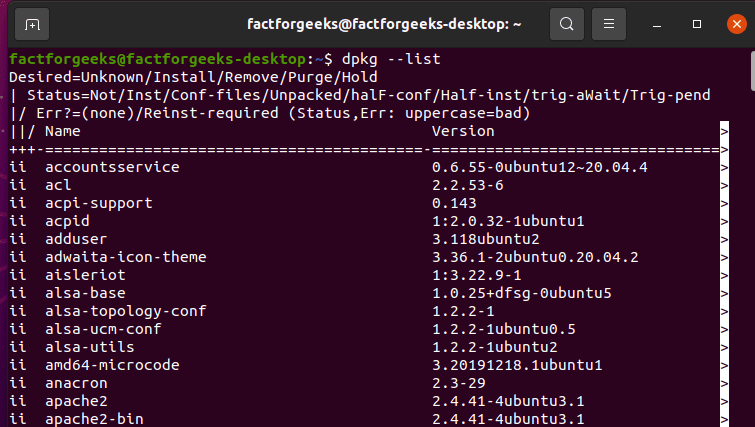
Uninstalling Program from Ubuntu Using apt-get remove Command
You can remove any program from Ubuntu using the sudo apt-get remove command but keep in mind ‘apt-get remove’ uninstall the program from the system but do not remove the configuration file which was created when you installed the application package. If you install the particular software package again then you will get the last configuration settings again.
But if you want to purge configuration settings also then you can do by using sudo apt-get purge command. We have covered this command also in this very tutorial.
Here is the Syntax-
$ sudo apt-get remove <program's-package-name>Let’s have the best example for it-
Suppose you want to remove TeamViewer from your System. You will have to follow the steps.
- Find the package name of TeamViewer using dpkg –list command.

2. Copy the package name to your clipboard.
3. Now run the following command-
$ sudo apt-get remove teamviewerOnce you do this, you will be asked to enter your password for the user. Enter the password and hit enter button.

When you enter the password and proceed, you will be asked ‘Do you want to continue?’
4. Type ‘Y’ and then hit enter.
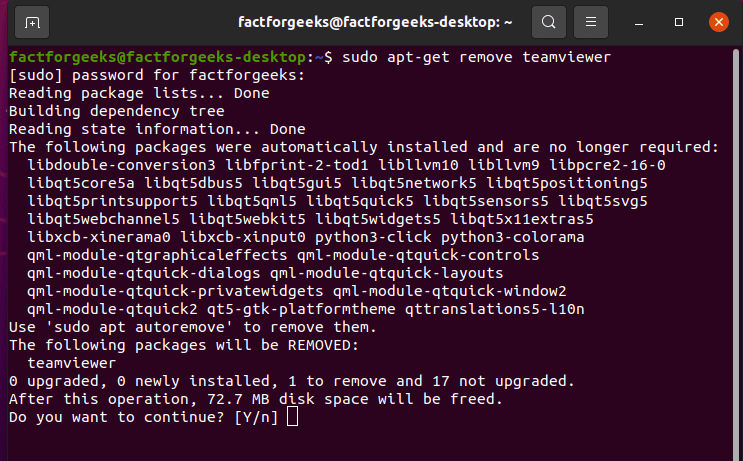
Within a few seconds, the program from your Ubuntu will be removed/uninstalled.
Uninstall Completely Using sudo apt-get purge Command
When you use the apt-get remove command to remove/uninstall software programs from your Ubuntu then the personalized settings remain on your PC.
But if you want to uninstall the program from your system as well as personalized settings also you have to use the following command-
$ sudo apt-get purge <program's-package-name>Let’s have an example-
Suppose, you have Installed a Vim editor into your machine. And you have made some changes to the settings of the program and you don’t want the same settings again in the future if you install Vim editor again.
So in such a case, you will have to remove the Vim editor as well as it’s configuration file from your system. Run the following given command-
$ sudo apt-get purge vim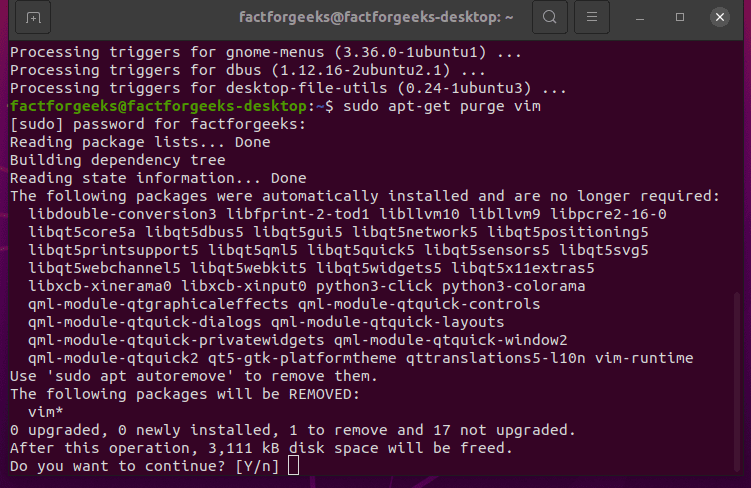
When you run this command then you will be asked to confirm if you want to continue. Here, press ‘Y’ and hit enter. The program as well as its settings will be removed from your Linux machine within a few seconds.
Is there any alternate way to remove packages from Ubuntu?
The answer is yes!!
You can uninstall packages using sudo apt uninstall command also.
Uninstall the Software Program using Ubuntu Software Manager
Ubuntu is becoming more and more Graphical User Interface friendly now. With the Ubuntu operating system we get the Ubuntu software utility. You can use the Ubuntu software utility to manage software programs on your system graphically.
Using Ubuntu’s GUI software manager you can install, update or remove software programs.
To uninstall software using the Ubuntu software manager find the Ubuntu Software icon from the activity toolbar and open it. It is usually on the left side of your Desktop if you use the default layout.
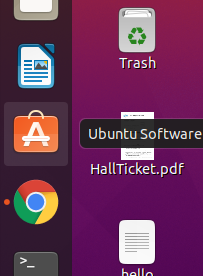
Now open Ubuntu Software Manager-

Now you will get a list of software. Find the program you want to remove from your Ubuntu. And then you can see the remove button on the right side of the program, using this remove button you can easily uninstall the software from Ubuntu.
Conclusion
In this tutorial, you learned How to Uninstall Programs From Ubuntu using the command line interface and graphical user interface. I gave detailed information about the two most popular commands to remove software programs from Ubuntu systems.
- sudo apt-get remove
- sudo apt-get purge
Still, if you have any questions in your mind then you can ask them using the comment box. I will try my best to give the best answer to your question.
Also, if you want to learn something about Linux which is not available on my blog website then please message me using the contact form.
1 thought on “How to Uninstall Programs From Ubuntu”