Google Chrome is the most popular web browser among Internet users. But it does not come by default with Linux operating systems like CentOS, Ubuntu or Fedora. So, if you have recently installed Linux operating system like CentOS or Fedora into your Computer then this article is going to be very helpful for you because this article is all about ‘How to Install Google Chrome in CentOS 8 or Fedora.
Google Chrome browser is developed by Google Inc itself. So, it very safe and faster web browser than many other available on the Internet. Installing the browser in any operating system is not so difficult but if you are new to any OS and do not know how to install software into it then you need help.
Table of Contents
How to Install Google Chrome latest version in CentOS 8 or Fedora Linux
In this article we have explained the whole process of Installing, Updating or Upgrading Chrome browser in CentOS 8 and Fedora Linux. To Install the Chrome browser we have used yum command. Don’t worry if you are a newbie to Linux and do not know anything about yum command you will be able to install chrome in your Linux distro by just copying the command and pasting in Linux Terminal.
In order to install Chrome into your CentOS Linux operating system, you need to know the bit of the operating system that you have installed on your computer. The Linux operating systems are used to be in 32 bit and 64 bit. So, to install Google Chrome in Fedora or CentOS check the bit of your OS using the following command.
echo "This is $(getconf LONG_BIT) bit Operating System."After running this command you will get the output like this-
This is 64 bit Operating System.
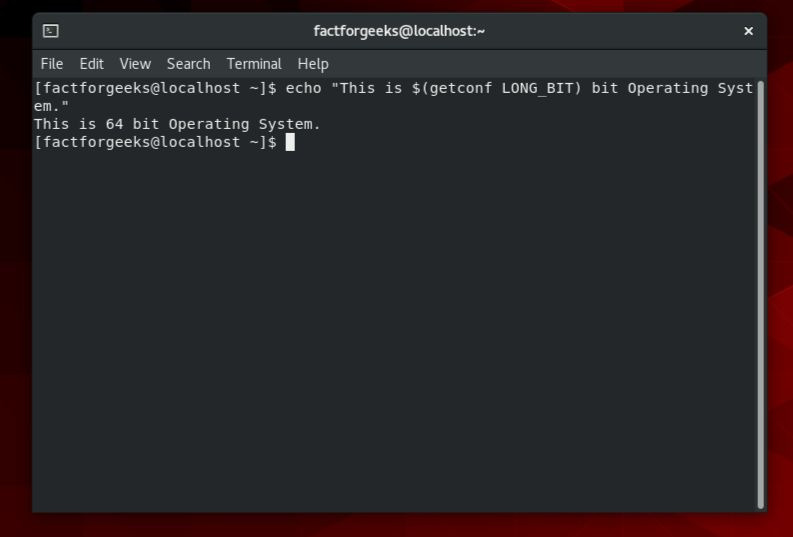
Follow the Steps to Install Google Chrome Web Browser Latest Version in CentOS or Fedora Linux-
Before you can install the web browser you will have to download it into your computer. You can download any GNU program using wget command. The command wget is used to retrieve data from web servers. The full form of WGET is World Wide Web Get.
To download Google Chrome use the wget command and download link. We have given a download link of Google Chrome for Fedora and CentOS 8 Core.
Step 1– Download Google Chrome for CentOS or Fedora using wget command. Use following code-
wget https://dl.google.com/linux/direct/google-chrome-stable_current_x86_64.rpm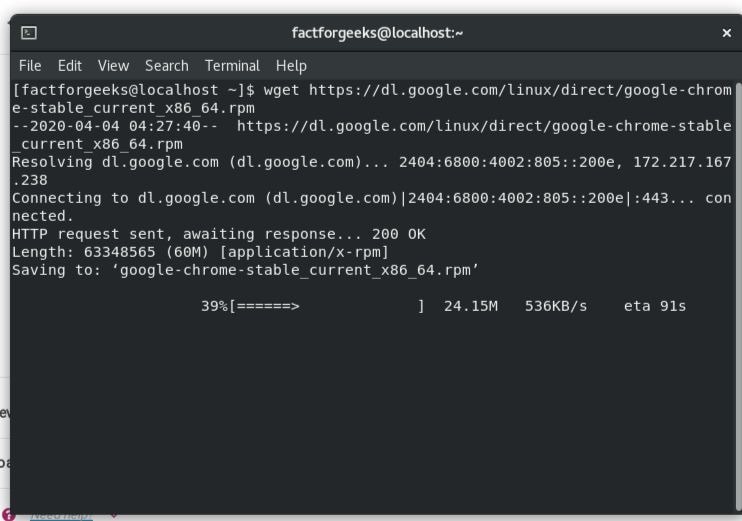
Step 2: If the file gets downloaded into your PC then you will have to use yum command to run the installation process. Run the following code into Terminal.
sudo yum install ./google-chrome-stable_current_*.rpmNow you will be asked to enter user password.
Enter the user password.
Note: If you get “user is not in the sudoers file. This incident will be reported” error while installing google chrome then-
Run SU command and the you will be asked to enter password. Here, you will have to enter root password.
Then run the following command-
sudo yum install ./google-chrome-stable_current_*.rpmAfter running this command, the Installation process of Google Chrome in Linux will get started.
Within a few second Google Chrome Web Browser will be installed and will be ready to use.
Step 3: Run Google Chrome from the programs list.
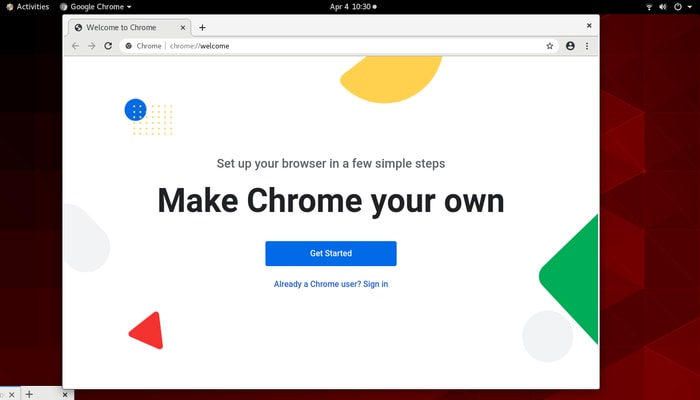
Installing Google Chrome using dnf command in Fedora Linux
You can install application software in Fedora Linux using dnf command. In RPM-based Linux systems, dnf command is used to Install, Update, and Uninstall or Remove Packages. DNF is basically a package software manager.
Here is the Linux command to install Google Chrome using dnf command-
sudo dnf install google-chrome-stable_current_*.rpmUse the given command to install Google Chrome web browser into your Fedora Linux PC.
How to Upgrade/Update Google Chrome in CentOS and Fedora Linux?
It is very important for us to keep software and programs in our PC up to date. Always, a new version comes with new features and fixed bugs. So, How can you update Google Chrome in CentOS?
Well, it is not as hard as you think but you can update/upgrade any software of your Linux PC very easily using simple commands.
Command for Updating Google Chrome in CentOS-
sudo yum update google-chrome-stableWhen you run this command you will be asked to enter the password for the user like-
[sudo] password for user:
Now enter the password and hit enter.
And if you get any error like this-
user is not in the sudoers file. This incident will be reported.
The use su command and then run the code-
sudo yum update google-chrome-stableCommand to Update Google Chrome in Fedora Linux-
sudo dnf update google-chrome-stable