Installing wine on Ubuntu or any Unix-like operating system is a simple process simultaneously; it can be a little bit difficult for some users. In this post, you will learn how to Install Wine’s latest version on Ubuntu System using Terminal, also known as the command line. Also, you are going to learn how to install Wine on Ubuntu System.
Table of Contents
What is Wine?
Windows users think Wine is an emulator for windows, but the truth is wine is not an emulator, but it is an open-source compatibility layer. Using wine software, you can Install Windows Sofware applications on your Ubuntu System or any other Linux Machine.
What is the full form of Wine?
You will be surprised after knowing the full form of Wine.
Wine stands for Wine is not an emulator. Yes, “Wine is not an emulator” is the full name of the wine. Isn’t it funny?
Why Linux users need Wine?
When Linux came into existence, it had lack of supported software. Only a few software applications were available for Unix-like operating systems (Linux).
So, Bob and Eric, who were software developers, created Wine, a compatibility layer so that people can run Windows application on their Linux machine.
Bob and Eric Particularly created Wine for Linux and the macOS platform, and still, well-maintained packages are available for both platforms.
In the beginning, Wine was not so powerful, and it was supporting only a few windows application. Still, the authors of wine have kept working for betterment, and now It supports thousands of Windows applications.
Wine For Ubuntu
As we told you, the installation process of Win on ubuntu is straightforward. But there is no UI version of Wine is available, so you will have to install it through the command line.
You have two different ways to use Windows application on your Ubuntu system. You can install either Wine itself or Wine based Installer called PlayOn Linux.
Install Wine on Your Ubuntu System
Before installing Wine on your System, you will have to check if your system supports either 64-bit software or 32-bit.
Check Your Syetem Architecture
How to check if you system supports 32-bit sofware or 64-bit?
To get information about the CPU of your machine or your machine’s architecture, you will have to run the lscpu command.
$ lscpuWhen you run this command you will get such output-
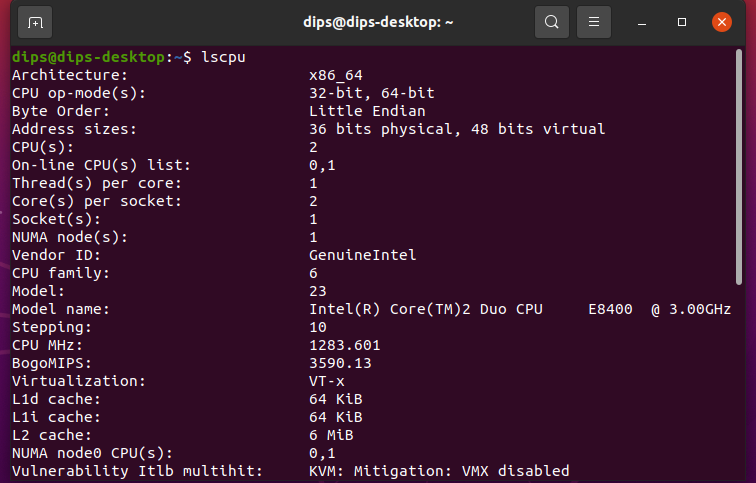
If you see Architecture: x86_64 and CPU op-mode(s) of your system 32-bit, 64-bit, then it means your system will support both 32-bit and 64-bit software also.
If your system Architecture has shown up x86 and CPU op-mode(s) 32, then it means your operating system supports 32-bit software.
Install Wine From Standard Ubuntu Repository
You have got to know your system Architecture. Now it’s time to install Wine on your Ubuntu System using Standard Ubuntu Repository.
If you don’t know about Standard Ubuntu Repository then let me give you a quick Introduction about it-
Ubunty has mainly four Standard Repositories there are-
- Main
- Universe
- Multiverse
- Restricted
These are the four standrad repositories where softwares Packages in Ubuntu are stored.
installing Wine latest version on Ubuntu 64 Bit Computer-
In order to Install the Wine Latest version on Ubuntu open your terminal using dash or ctr+alt+t and run the following code.
$ sudo apt install wine64When you run this given command, you will be asked for the root password, provide it, and hit enter. Then after a couple of processes, you will be asked-
After this operation, 1,389 MB of additional disk space will be used.
Do you want to continue? [Y/n]Press ‘Y’ and hit enter in order to complete Installation process.

Within a few minutes, The Wine software will be installed into your System and ready for first use.
Installing Wine Latest Version on Ubuntu 32 Bit Computer-
If you have an x86 Architecture computer which is also known as a 32-bit system, then you can install Wine on your 32-bit machine by running the following command-
$ sudo apt install wine32How to check if Wine is Installed on Your System?
There are two ways to check if Wine is installed on your computer or not; the frist is to run the wine –version command, and the second way to check through Ubuntu dash.
Run the following command-
$ wine --versionor
You can check if Ubuntu is Installed by Clicking on Dash option and then search for Wine Program.
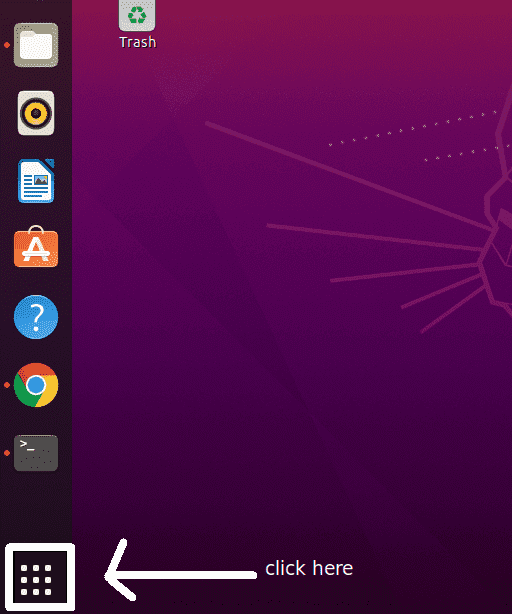
Now you will find a Search box at the top of window like this-

Here, Search Wine using the given search box. If the program is available on your system, it will be shown below the search box.
Conclusion:
In this article, we tried our best to teach you how to install Wine on the Ubuntu system in the possible easiest way. Wine is basically a software application that works as a compatibility layer for Installing Windows applications on Linux.
If you still have any confusion about the Installation of Wine in Ubuntu, please let us know through the comment section.
If you don’t know how to install a Windows application on Linux, you can find more helpful articles for it on our website. All you will have to perform a simple search operation by using the search box on our website.